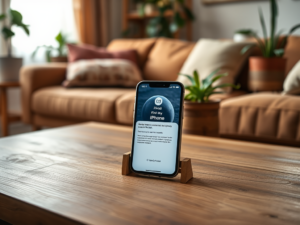Keeping your computer clean is essential for maintaining its performance and longevity. Dust, dirt, and grime can accumulate over time, impacting functionality and causing overheating. In this article, we will explore effective DIY computer cleaning tips that you can employ to ensure your machine remains in optimal condition. We’ll cover everything from cleaning the exterior to tackling the interior components, ensuring a comprehensive approach to computer maintenance.
Why Cleaning Your Computer is Important

Cleaning your computer is not just about aesthetics; it plays a pivotal role in preserving its efficiency. Dust can block vents, leading to overheating, which can damage critical components. Moreover, a clean computer prevents dust from settling on sensitive parts such as the motherboard and graphics card, which can be adversely affected by pollutants. Additionally, cleaning your computer can improve its speed by allowing hardware to perform without hindrance. In summary, regular maintenance helps in extending the lifespan of your device, ensuring it performs at peak capacity.
Tools You Will Need

Before you begin your computer cleaning quest, gather the necessary tools. You don’t need to invest in expensive equipment; most of the items are likely available around your home. Here’s a straightforward list:
- Microfiber cloths
- Canned air or a vacuum cleaner with a nozzle attachment
- Isopropyl alcohol (at least 70%)
- A soft paintbrush or toothbrush
- Electrical contact cleaner (optional)
These tools will help you navigate through various cleaning tasks, from wiping the exterior surfaces to reaching narrow compartments within the computer. Ensure you have everything handy before starting so you can effectively clean without interruption.
Cleaning your computer can be broken down into several manageable steps. Follow this comprehensive guide for best results:
- Shut Down and Unplug: Always ensure the computer is powered down and unplugged from any electrical source to avoid damage and personal injury.
- External Cleaning: Use a microfiber cloth lightly dampened with water or a mixture of isopropyl alcohol to wipe down the monitor, keyboard, and exterior casing. Avoid using too much liquid, which can seep into openings.
- Keyboard Maintenance: Turn the keyboard upside down and gently shake to remove debris. Use a soft brush or compressed air to dislodge any particles lodged between keys.
- Internal Cleaning: Once you open the case, use canned air to blow out dust from fans and heat sinks. Avoid direct touch with sensitive components to prevent static damage.
- Reassembly: After cleaning, carefully reassemble your computer, making sure all cables are securely connected, and then plug it back in.
By following these steps, you ensure your computer is thoroughly cleaned both inside and out, ultimately enhancing its performance and efficiency.
Preventative Measures for a Cleaner Computer
Once you’ve completed your cleaning, consider implementing preventative measures to extend the lifespan of your clean computer. Regular maintenance can prevent the dust buildup that necessitates intense cleaning. Here are some effective strategies to maintain cleanliness:
- Keep the computer in a dust-free environment by placing it in a location away from carpets and open windows.
- Utilize dust covers when the computer is not in use, especially for laptops.
- Schedule quarterly cleanings as part of regular maintenance routines.
- Encourage good habits by establishing “no food or drink” rules around the computer area.
- Invest in air purifiers to reduce airborne particles in your workspace.
By following these preventative measures, you can significantly reduce the amount of grime accumulating in and on your computer, thereby prolonging the time needed before the next cleaning session.
Conclusion
Cleaning your computer is an essential task that shouldn’t be overlooked. With the proper tools and a systematic approach, you can maintain your device’s efficiency and extend its overall lifespan. Remember, a clean computer runs better, stays cooler, and can ultimately save you money in repairs or replacements down the road. Make these DIY cleaning tips a regular part of your maintenance routine, and you will enjoy a well-functioning computer for years to come.
Frequently Asked Questions
1. How often should I clean my computer?
It’s recommended to clean your computer at least once every three months. However, if you live in a dusty environment or have pets, consider cleaning more frequently.
2. Is it safe to use a vacuum cleaner inside my computer?
While vacuum cleaners can remove some dust, they can generate static electricity that may damage internal components. It’s safer to use canned air specifically designed for electronics.
3. Can I use Windex to clean my computer screen?
No, using Windex or any ammonia-based cleaners can damage the screen coating. It’s best to use a cleaner specifically designed for electronics or a mix of water and isopropyl alcohol.
4. What should I avoid when cleaning my computer?
Avoid using excessive liquids, harsh chemicals, and abrasive cloths. Additionally, never open the case while the computer is powered on or plugged in.
5. Will cleaning my computer improve its performance?
Yes, cleaning your computer can improve its performance by preventing overheating and allowing components to operate more efficiently without the build-up of dust and dirt.