In today’s fast-paced world, the clarity of communication is essential. Whether you rely on your smartphone for work calls, staying connected with loved ones, or indulging in your favorite podcasts, audio quality plays a vital role in the overall experience. Yet there are times when you might encounter muffled audio, leaving you frustrated and struggling to hear. Understanding how to effectively troubleshoot this common problem can save you from unnecessary aggravation. The following sections will outline various strategies to assess and solve muffled audio issues, providing reassurance that optimal sound quality is within reach.
When audio clarity becomes compromised, it often stems from a range of underlying causes. Some culprits can be easily fixed at home, while others might require a more comprehensive approach. Knowing how to distinguish between minor obstructions and significant hardware malfunctions will equip you with the confidence needed to address the issue. Let’s delve into the common causes of muffled phone audio and explore some actionable steps you can take toward resolution.
Understanding Muffled Audio Issues
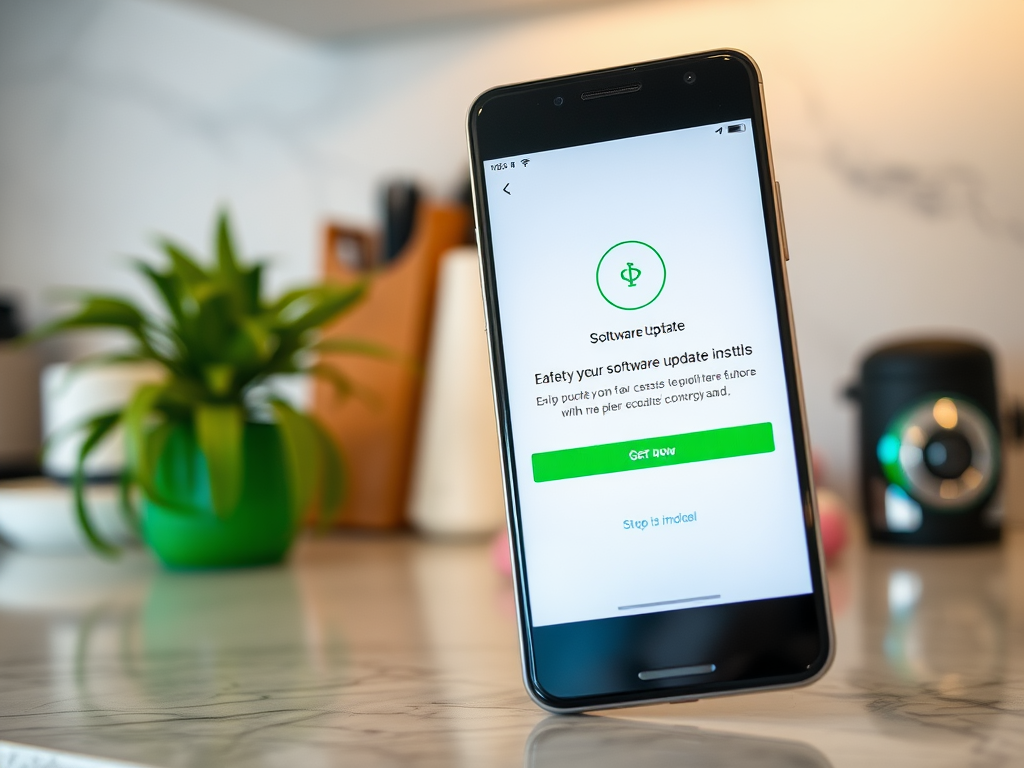
Muffled audio can be an irritating problem that affects phone calls, media playback, and notifications. Understanding the potential causes can help you identify and resolve the issue effectively. The factors contributing to muffled audio often range from simple obstructions to more complex software or hardware issues. So, let’s dissect these contributors so that you can quickly identify the root cause.
Common Causes of Muffled Phone Audio

Several factors might contribute to the muffled sound on your phone. Here are some common issues:
- Obstructions: Dust, lint, or debris blocking the speaker or microphone can lead to audio problems.
- Software Glitches: Sometimes, a simple software issue may cause audio distortion.
- Hardware Malfunctions: Damaged speakers or internal components can impact sound quality.
- Incorrect Settings: Audio settings may be improperly configured, leading to muffled sound.
Now that we’ve outlined the common causes, it’s essential to explore some basic troubleshooting steps that can help mitigate these audio issues. Remember, most problems can be resolved with a bit of patience and methodical examination.
Basic Troubleshooting Steps
Before diving into advanced solutions, it’s wise to start with simple troubleshooting techniques. Checking for obstructions is often the quickest fix and doesn’t require any special tools. Gently remove any dust or debris around the speaker or microphone with a soft brush. If you find that your audio quality improves, you’ve likely found your issue.
Next, verify that your volume settings are appropriately configured. Ensure both media and call volume levels are turned up to an adequate level. Sometimes, the simplest fixes can save a whole lot of time and energy. However, if you’re still facing muffled audio, consider the following additional steps:
| Action | Expected Outcome |
|---|---|
| Clean speaker & microphone | Improved audio clarity |
| Restart device | Potential resolution of software glitches |
| Adjust volume settings | Restored sound levels |
A quick restart can fix many software glitches. Often, simply rebooting your phone can resolve audio issues. Taking a moment to restart not only refreshes your device’s memory but also recalibrates audio settings. If a misconfiguration caused the problem, this step is crucial to restoring clarity to your audio.
Advanced Troubleshooting Techniques
If basic troubleshooting doesn’t work, you may need to take a more in-depth approach. A common method is to update your software. It’s surprising how often a software update resolves underlying bugs that impact audio performance. Ensure that your phone’s operating system and any relevant apps are updated to the latest versions.
Furthermore, consider resetting your settings to default. While this step can be daunting, it sometimes resolves audio issues by reverting any problematic configurations back to their factory settings. Additionally, if possible, test your device with headphones, as this can help you determine if the muffled audio is due to the phone’s speakers or the audio source itself.
Exploring Hardware Solutions
If software troubleshooting fails, you may need to consider hardware fixes. Start by inspecting the speaker for any visible damage or wear. If your device has recently been dropped or exposed to moisture, the speaker could be compromised. In such cases, you might find that the audio issues worsen as time progresses.
If you notice any issues during your inspection, it may be time to visit a repair shop. If your phone is still under warranty, professional help may be the best course of action. Don’t hesitate to seek assistance from qualified technicians who can diagnose and repair hardware problems that could be damaging your phone’s audio performance.
Conclusion
Resolving muffled audio problems on your phone requires a thorough approach, starting from basic troubleshooting to more advanced solutions. By actively inspecting for obstructions, adjusting settings, and exploring software updates, you can often restore clarity to your audio experience. Regular maintenance and awareness of potential issues can help prevent future audio-related problems. Ultimately, understanding the various methods for diagnosing and fixing muffled audio will enhance your communication effectiveness in both personal and professional settings.
Frequently Asked Questions
- What causes muffled audio on my phone? Common causes include obstructions, software glitches, hardware malfunctions, and incorrect audio settings.
- How can I clean my phone’s speaker and microphone? Gently use a soft brush or compressed air to clear any dust or debris that may be blocking sound.
- Why is my phone’s volume low even when it’s turned up? This could indicate a hardware issue, software glitch, or problems with connected accessories.
- Do software updates help fix audio issues? Yes, updating your phone’s software can resolve bugs and improve overall performance, including audio quality.
- Should I try using headphones to fix muffled audio? Yes, using headphones can help determine if the issue is with the speaker or the audio source itself.












